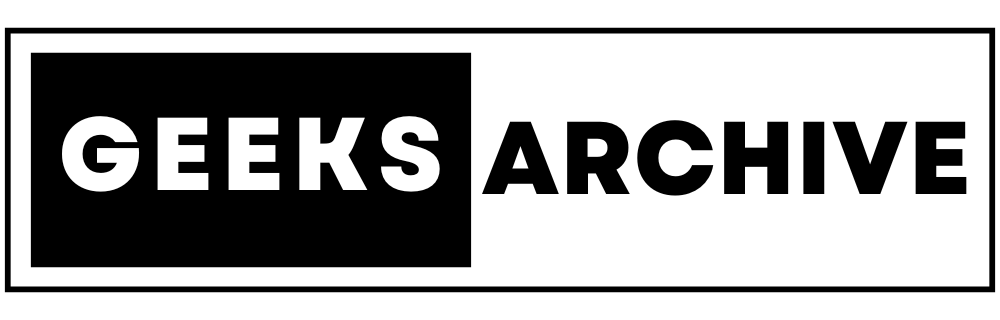(Image credit: Future)
If you’re eager to connect your AirPods to an Xbox Series X/S or One, there’s a workaround that can get you up and running, even though direct Bluetooth pairing isn’t supported on Xbox consoles.
While connecting AirPods directly to an Xbox isn’t feasible due to the lack of native Bluetooth support, you can still achieve this by utilizing the Xbox app on your smartphone. Whether you’re using an iPhone or an Android device, this method allows you to enjoy audio, albeit with some slight latency compared to traditional wireless connections.
How to Connect AirPods to an Xbox: Step-by-Step Guide

(Image credit: Future)
1. Enable Remote Features on Your Xbox
- Navigate to the Settings menu on your Xbox console.
- Select “Devices & Connections” and then click on “Remote features”.
- Enable “Remote features” to allow for remote play and other functionalities.
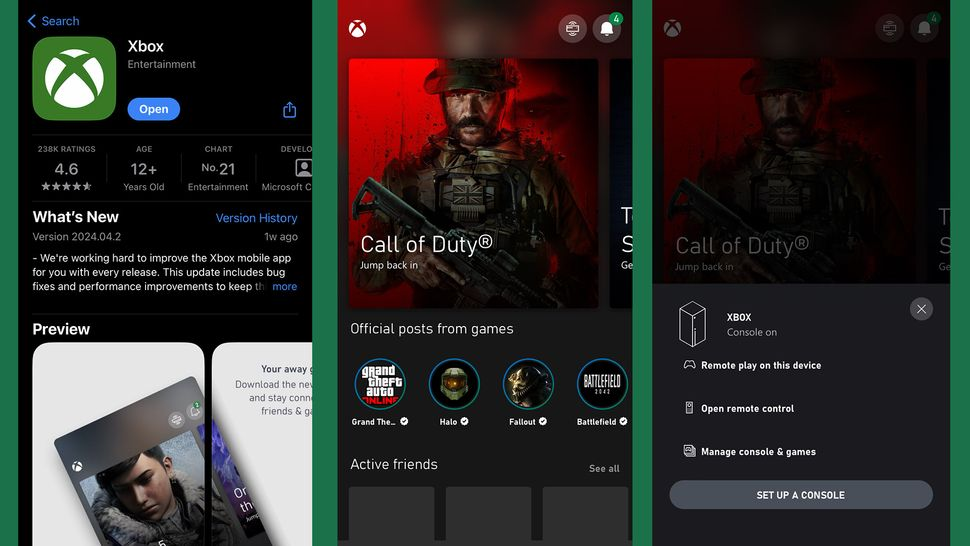
(Image credit: Future)
2. Download and Setup the Xbox App
- Go to your device’s app store (App Store for iOS or Play Store for Android).
- Search for the Xbox app, download, and install it.
- Sign in with your Xbox Live account.
- Launch the Xbox app on your phone and tap on the Remote Play icon located in the top right corner next to the notification bell.
- Choose “Remote play on this device” to initiate the connection with your nearby Xbox console.

(Image credit: Future)
3. Pair Your AirPods
- Ensure your AirPods are paired with your smartphone. If not, initiate pairing mode by opening the AirPods case and pressing the button on the back (for AirPods) or the noise control button (for AirPods Max).
- Connect your AirPods from your device’s Bluetooth settings.
- Once connected, you’ll be able to hear the game audio directly through your AirPods while playing on your Xbox via the remote connection.
By following these steps, you can enjoy your favorite games on Xbox while using your AirPods for audio, leveraging the Xbox app’s remote play feature as an effective workaround for the lack of native Bluetooth support. Remember to keep the Xbox app open on your phone to maintain the connection and enjoy uninterrupted gameplay audio through your AirPods.