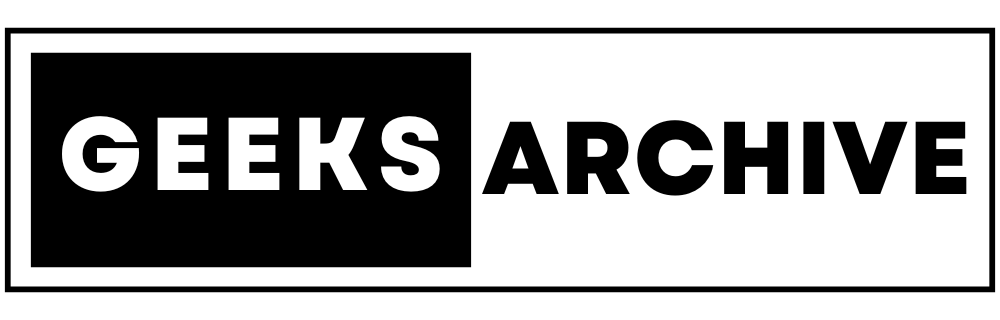Right-click on an empty area of your desktop to open a drop-down menu.
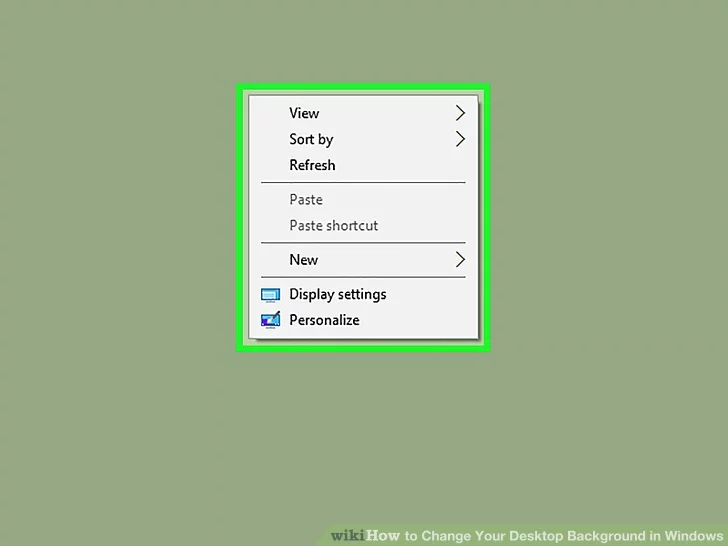
Select “Personalize.” You’ll find this option at the bottom of the menu.
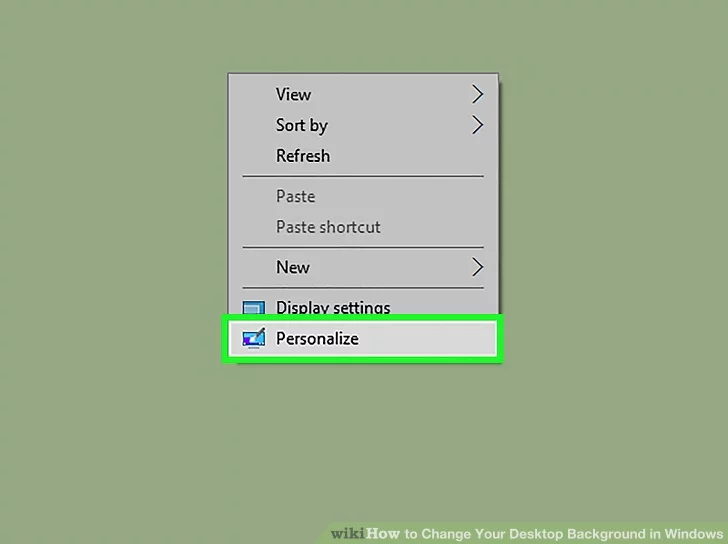
Under the “Background” section, choose one of these options:
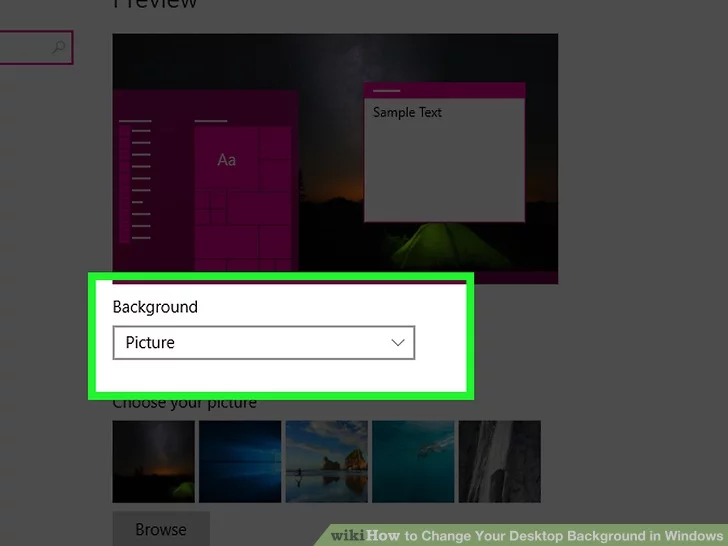
- Picture: Pick a picture from recent or sample images listed. You can also browse your computer for a specific picture file. Use the “Choose a fit” dropdown to adjust how the picture appears on your screen.
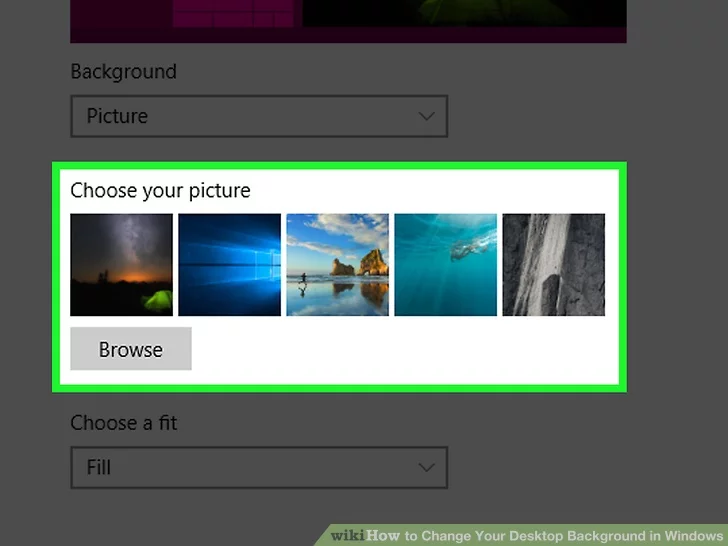
- Solid color: Select a solid color (e.g., gray) to fill your Windows desktop.

- Slideshow: Display a series of photos from your computer’s default “Pictures” folder. Customize by selecting a different folder using the “Browse” button.
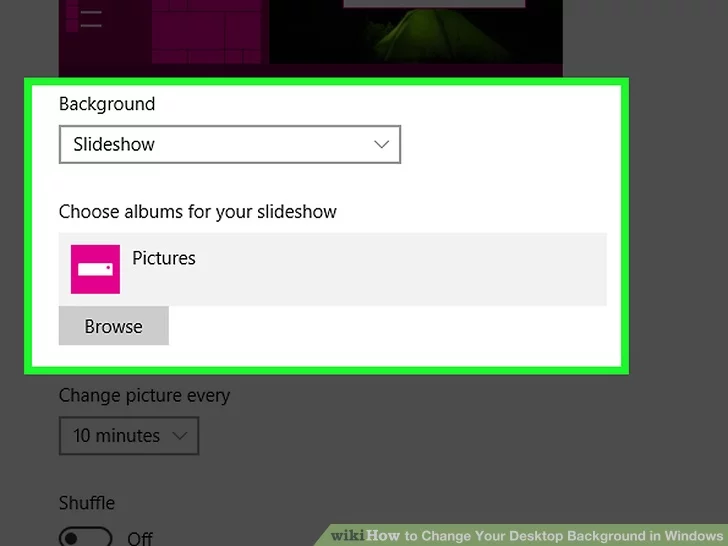
It’s recommended to create a new folder specifically for your desktop background slideshow. For instance, you can create a folder named “Desktop Slideshow” within the “Pictures” section of File Explorer.
Close the “Personalization” window by clicking the X in the top-right corner. Your chosen background option will be applied automatically to your desktop.